WSL2 + docker導入について
WSL2導入の備忘録とする。
取り扱うもの
- wsl2.0
- docker for windows
環境
- windows10 Pro(ver1909、build18363.1256)
※build 18363.1049 以降であればよい
- windows terminal インストール済み
※インストールされてなくてもよい
- docker for windows インストール済み
※インストールされてなくてもよい
1. 機能追加
power shellで、ふたつの機能を有効にする。
ふたつとも有効にできたら、PCを再起動する。
1.1 ひとつめの機能追加
dism.exe /online /enable-feature /featurename:Microsoft-Windows-Subsystem-Linux /all /norestart
展開イメージのサービスと管理ツール バージョン: 10.0.18362.1139 イメージのバージョン: 10.0.18363.1256 機能を有効にしています [==========================100.0%==========================] 操作は正常に完了しました。
1.2 ふたつめの機能追加
dism.exe /online /enable-feature /featurename:VirtualMachinePlatform /all /norestart
展開イメージのサービスと管理ツール バージョン: 10.0.18362.1139 イメージのバージョン: 10.0.18363.1256 機能を有効にしています [==========================100.0%==========================] 操作は正常に完了しました。
2.WSL2 カーネル更新
以下から更新プログラムをダウンロードして実行する。
x64 マシン用 WSL2 Linux カーネル更新プログラム パッケージ
 この画面が表示されたら、Finishを押して終了。
この画面が表示されたら、Finishを押して終了。
3.WSL2を規定へ設定
wsl --set-default-version 2
これが表示されたら、wsl2を規定にセットできている。
WSL 2 との主な違いについては、https://aka.ms/wsl2 を参照してください
4.Ubuntu20.04LTSインストール
以下のリンクからインストールする。
 入手を押すと、Microsoft Storeに移行するので、そちらで再び入手を押す。
入手を押すと、Microsoft Storeに移行するので、そちらで再び入手を押す。
5.Ubuntu20.04LTS起動
WindowsスタートアップメニューからUbuntuを起動する。
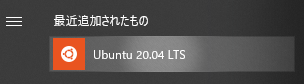
このとき、1~2分経ってもubuntuターミナルに何も表示されなかったとき、PCを再起動してから再度試す。
5.1 ubuntuアカウント登録
Ubuntu用のアカウントとパスワードを登録する。
このアカウントは、Windowsアカウントとは別ものとなる。
Installing, this may take a few minutes... Please create a default UNIX user account. The username does not need to match your Windows username. For more information visit: https://aka.ms/wslusers Enter new UNIX username: // ユーザ入力 New password: // パスワード入力 Retype new password: passwd: password updated successfully
パスワード登録が完了すると、続けて以下が表示される。
To run a command as administrator (user "root"), use "sudo <command>". See "man sudo_root" for details. Welcome to Ubuntu 20.04.1 LTS (GNU/Linux 4.19.128-microsoft-standard x86_64) * Documentation: https://help.ubuntu.com * Management: https://landscape.canonical.com * Support: https://ubuntu.com/advantage System information as of Fri Dec 25 11:34:37 JST 2020 System load: 0.34 Processes: 8 Usage of /: 0.4% of 250.98GB Users logged in: 0 Memory usage: 2% IPv4 address for eth0: <IP addr> Swap usage: 0% 1 update can be installed immediately. 0 of these updates are security updates. To see these additional updates run: apt list --upgradable The list of available updates is more than a week old. To check for new updates run: sudo apt update This message is shown once once a day. To disable it please create the /home/<user>/.hushlogin file. <user name>@<PC device name>:~$
5.2 ubuntuアップデート&アップグレード
sudo apt update
アップデートが正常に完了したら、アップグレードする。
sudo apt upgrade
5.3 その他セットアップ
必要に応じて、ubuntuをセットアップする。
6. windows terminal導入
bash(ubuntu)、power shell(windows)の切り替えが簡単になるので、windows terminalをこちらからインストールする。
また、windows terminalのカスタマイズは、必要に応じて実施する。
7. docker導入
dockerが利用できるようにする。
7.1 docker desktop for windowsインストール
以下からwindows版のdocker desktopをこちらからインストールする。
インストールについては、この記事を参考にして進める。 qiita.com
7.2 dockerとwsl2起動状況
power shellなどでwsl起動状況を確認する。
wsl -l -v
dockerインストール直後だと、以下となっている。
NAME STATE VERSION * docker-desktop-data Running 2 Ubuntu-20.04 Stopped 2 docker-desktop Running 2
wsl2のデフォルトLinuxディストリビューションをubuntuへ設定する。
wsl --set-default Ubuntu-20.04
すべてRunningステータスであれば、問題ない。
NAME STATE VERSION * Ubuntu-20.04 Running 2 docker-desktop Running 2 docker-desktop-data Running 2
7.3 dockerコンテナ起動
windows terminalを起動して、ubuntu20.04のタブを開く。
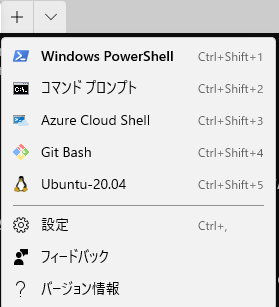
試しにdocker desktopのお試しコンテナ起動するため、ubuntuでdockerコマンドを入力し、コンテナを起動する。
docker run -d -p 80:80 docker/getting-started
docker imageをPullしてきているのが確認できる。
Unable to find image 'docker/getting-started:latest' locally latest: Pulling from docker/getting-started 188c0c94c7c5: Pull complete 617561f33ec6: Pull complete 7d856acdaa9c: Pull complete a0d3c6e28e6d: Pull complete af69a9b963c8: Pull complete 0739f3815ad8: Pull complete 7c7b75d0baf8: Pull complete Digest: sha256:b821569034e3b5fae03b40e64a866017067f3bf17effe185b782bdbf02179528 Status: Downloaded newer image for docker/getting-started:latest 4e673700023e91cbe1ede4463b29084aef96ca0d719f67d2a97e52f437b01dd0
コンテナ起動を確認する。
docker ps
CONTAINER ID IMAGE COMMAND CREATED STATUS PORTS NAMES 4e673700023e docker/getting-started "/docker-entrypoint.…" 52 seconds ago Up 49 seconds 0.0.0.0:80->80/tcp cool_chebyshev
docker desktopでもコンテナ起動できていることを確認できる。
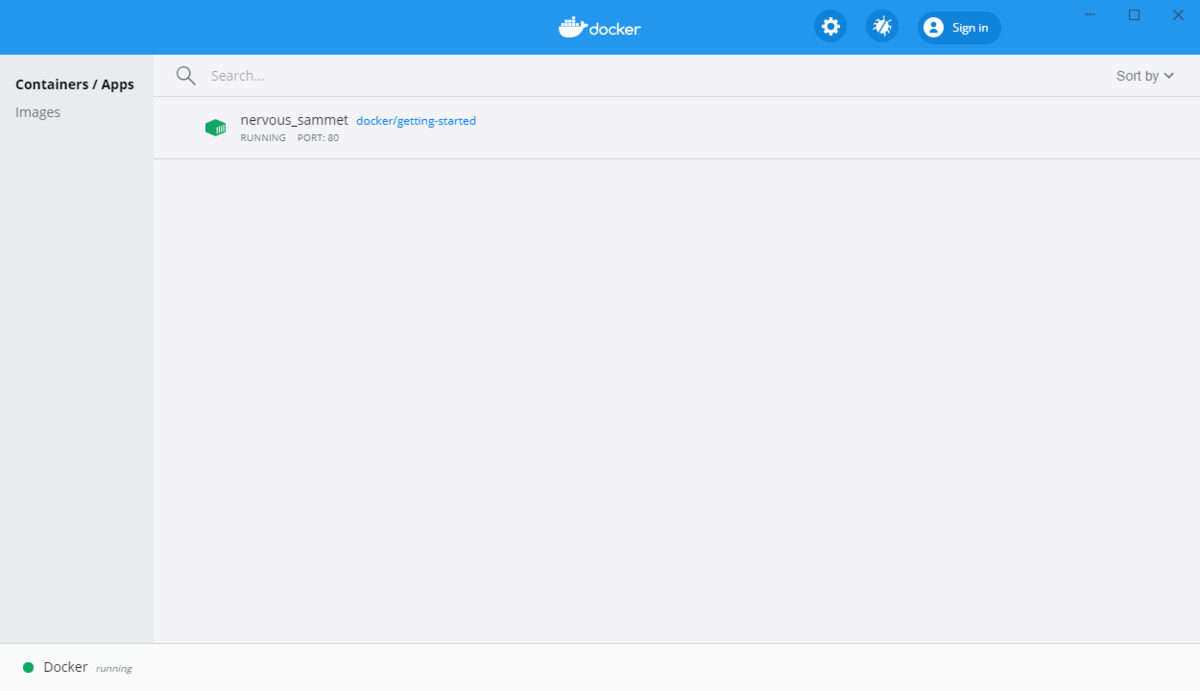
7.4 dockerコンテナ内へ
起動したコンテナ名 or IDをdocker psで調べる。
起動したコンテナには、bashがなかったので、ashとした。
docker exec --it <コンテナ名 or ID> ash // ここでは、ID:4e673700023e
コンテナ内に入れた。
/ #
試しにディレクトリを確認してみる。
ls -la
/ # ls -la total 80 drwxr-xr-x 1 root root 4096 Dec 25 04:52 . drwxr-xr-x 1 root root 4096 Dec 25 04:52 .. -rwxr-xr-x 1 root root 0 Dec 25 04:52 .dockerenv drwxr-xr-x 2 root root 4096 Oct 21 09:23 bin drwxr-xr-x 5 root root 340 Dec 25 04:52 dev drwxr-xr-x 1 root root 4096 Nov 25 00:31 docker-entrypoint.d -rwxrwxr-x 1 root root 1202 Nov 25 00:30 docker-entrypoint.sh drwxr-xr-x 1 root root 4096 Dec 25 04:52 etc drwxr-xr-x 2 root root 4096 Oct 21 09:23 home drwxr-xr-x 1 root root 4096 Oct 21 09:23 lib drwxr-xr-x 5 root root 4096 Oct 21 09:23 media drwxr-xr-x 2 root root 4096 Oct 21 09:23 mnt drwxr-xr-x 2 root root 4096 Oct 21 09:23 opt dr-xr-xr-x 163 root root 0 Dec 25 04:52 proc drwx------ 1 root root 4096 Dec 25 04:59 root drwxr-xr-x 1 root root 4096 Dec 25 04:52 run drwxr-xr-x 2 root root 4096 Oct 21 09:23 sbin drwxr-xr-x 2 root root 4096 Oct 21 09:23 srv dr-xr-xr-x 11 root root 0 Dec 25 04:52 sys drwxrwxrwt 1 root root 4096 Nov 25 00:30 tmp drwxr-xr-x 1 root root 4096 Oct 21 09:23 usr drwxr-xr-x 1 root root 4096 Oct 21 09:23 var
コンテナから抜けるときは、exitを入力する。
7.4 dockerコンテナ削除
コンテナを削除する。
docker rm -f <コンテナ名 or ID> // ここでは、ID:4e673700023e
削除されたか確認する。コンテナIDが表示されなければ、削除されている。
docker ps -a
これもdocker desktopで確認すると、先ほどのコンテナ表示が消えている。
7.5 docker image確認と削除
インストールされているイメージファイルを確認する。
docker images
docker imagesで確認したイメージファイルIDを使ってイメージを削除する。
docker rmi <image ID>